Instructions to place Book Navigation Arrow
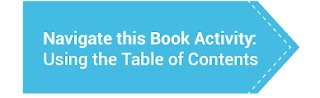
Here's a nice button... Once the book is created, the first page will be an instruction page for students to navigate the book. The following is an example of this text: Welcome to Module 2. This Book houses the lecture, readings and assignments for this module, as well as an audio mindfulness exercise that you will experience then explore in the module Discussion board. To Navigate these Activities: Use the Blue "Next" and "Back" buttons, lower-right of this content area, to navigate the through this book OR use the table of contents to the upper-right of this content area In Joule, make sure that editing is turned on, click on the title of the book on your course homepage: Select the edit icon (pencil icon in the table of contents) Place your cursor at the beginning of the text in the editor (top-left) Choose Insert/Edit Image Icon Find or upload image > Navigate to the image on your computer and upload (this will be in your Recent fil...
