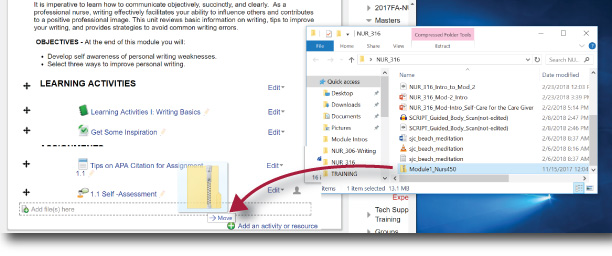Find Captioned YouTube Videos
Closed Captions on YouTube can either be provided by the owner of the video or are automated captions which use speech recognition software to transcribe the video.
For a video to have the options of auto-captions, the video owner must have first requested auto-captions on a video. The speech recognition track can take a few days to become available to viewers. Video owners can also disable auto-captions once they’re activated.
How to search closed captioned videos on YouTube

 at the bottom right of the video player. If a caption script has been provided by the video owner, captions will appear once the symbol is clicked on. You know when closed captions are activated because the CC symbol turns white, instead of grey.
at the bottom right of the video player. If a caption script has been provided by the video owner, captions will appear once the symbol is clicked on. You know when closed captions are activated because the CC symbol turns white, instead of grey.
To change caption settings, click the Settings icon and select Subtitles/CC from the menu. Here you will be able to select another language if available, or select automatic captions with the 'auto-generated' menu option.
and select Subtitles/CC from the menu. Here you will be able to select another language if available, or select automatic captions with the 'auto-generated' menu option.
For a video to have the options of auto-captions, the video owner must have first requested auto-captions on a video. The speech recognition track can take a few days to become available to viewers. Video owners can also disable auto-captions once they’re activated.
How to search closed captioned videos on YouTube
To search YouTube for videos with closed captions:
- Search the key terms of the video or type of video you want to watch.
- From the search results page, click on ‘Filter’.
- Under ‘Features’ select the ‘Subtitles/CC’ option.
- The results will now be filtered to display all videos with closed captions.
- Any video with captions provided by the video owner is indicated by the CC symbol
in search results and a CC icon
in the bottom right of the video player.
How to turn closed captions on/off on YouTube
Click on the CC iconTo change caption settings, click the Settings icon