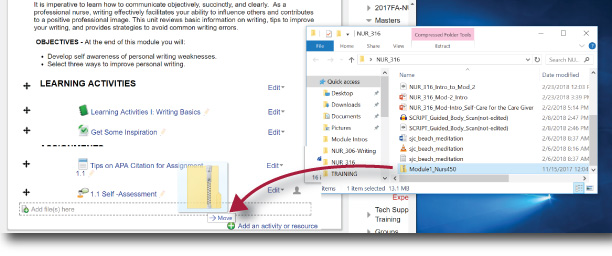Digital Accessibility: MS Word Hyperlinks (5)
A URL ( uniform resource locator) or web address is a location on the web, such as www.ndm.edu/nursing. For a screen reader user, a URL is problematic as the screen reader attempts to read out the full address one letter at a time.
On longer web addresses, a screen reader can lose or skip some of a URL as it attempts to read it. The way to fix this is to make a natural language hyperlink such as the MSN News Page.
Two Rules of Thumb:
- Don't show the actual URL, and
- Do not write "click here."
Instructions for Adding Hyperlinks in Word
To add a hyperlink to your Microsoft Word document, do the following:- Type a meaningful title for your hyperlink.
- Select the title text.
- On the Insert tab, in the Links group, select Hyperlink to open the "Insert Hyperlink" dialog box. (Alternatively, you may right-click the selected text.)
- With the Link to: Existing File or Web Page option selected, insert the link's full URL into the Address box.
- Select OK.
Print Considerations?
- Print Only (never sent electronically) include the URL. That will be the only way a person can find the website from the printed copy.
- Online Only (possible to print, but not the primary distribution method), then hyperlink the URL behind a meaningful label or description, as above.
- Both print and online formats. Including a footnote or endnote with referenced URLs.