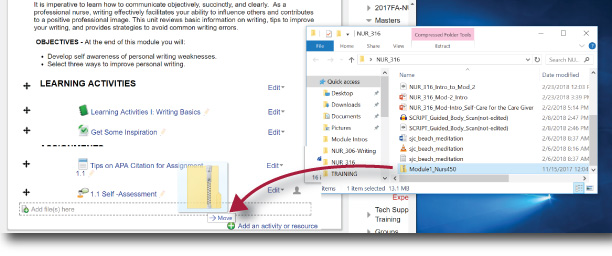YouTube Video Auto-Captions
IMPORTANT: It's vital that you review & edit video captions before you share the video link or post your video to Joule/Moodle.
A quick note about YouTube auto captions: Auto-captions generally take up to 1 hour (or longer, depending on the duration of your upload) to show up. It's usually fairly quick, but as so many more educators are using this tool right now, you should expect a bit of a delay. Please remember that providing students with (at least) text closed captions to the videos we share with them is a legal requirement.
Upload Your video to our YouTube Channel, and select the correct Playlist. Playlists for your team or class are pre-set to make all videos "Unlisted". When the video processes, it may open a new browser window on your computer and auto-play.
- In YouTube Studio > select Videos and click on the thumbnail of the video that you want to edit
- When the details page appears, select "More Options and scroll down to "Subtitles and CC for original video language"
- Click on "Edit in Studio Classic" > Select "Edit" at upper-right of page and edit the video text
- When done, choose "Save Changes"
- On the results page, you can delete the YouTube caption file so that the one you just edited is the default. Play your video to be sure captions are correct.
- Share your video with learners