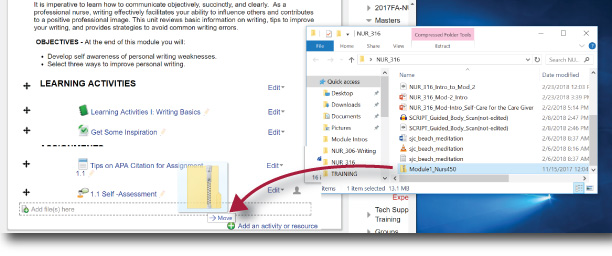Digital Accessibility: Saved as PDF
A more common type of PDF is one created in a different format and saved as a PDF. Perhaps you created a Microsoft Word handout and wanted to make it as available as possible to students. But to keep the formatting correct and not allow them to make any changes, you saved it as a PDF.
While PDFs are becoming easier to make accessible, the editing options are limited. My advice is that if you create the original file in another authoring tool (Word, PowerPoint, Etc) run accessibility checks in this tool and make your necessary changes there. It saves you quite a bit of work in Adobe Acrobat. that said, here's how to get the process started:
The PDF is always less accessible than the original file. So, if you didn’t run the accessibility checker on your Word file and resolve any issues found then, the PDF will have those issues
While PDFs are becoming easier to make accessible, the editing options are limited. My advice is that if you create the original file in another authoring tool (Word, PowerPoint, Etc) run accessibility checks in this tool and make your necessary changes there. It saves you quite a bit of work in Adobe Acrobat. that said, here's how to get the process started:
- Open the file in Acrobat Pro
- Click Tools
- Click Action Wizard
- Click Make Accessible