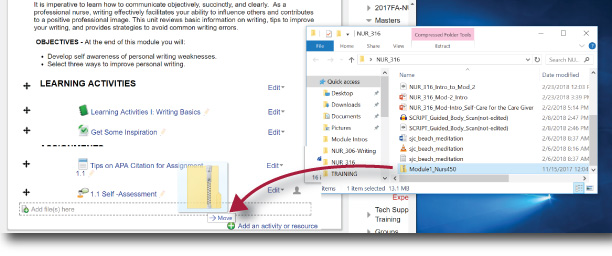Digital Accessibility: MS PowerPoint Introduction (1)
PowerPoint presentations tend to be highly visual, and people who are blind or have low vision can understand them more easily if you create your slides with accessibility in mind. Here are the main areas that we must be addressed:
- When creating a new slide, use the built-in slide designs. This ensures that slide contents can be read in the order that you intend.
- Include alternative text with all visuals
- Add meaningful hyperlink text and ScreenTips.
- Ensure that color is not the only means of conveying information
- Use the Accessibility Checker to find slides that have possible problems
When you first start making slides accessible, it may seem like it takes a long time to "fix" everything. It does gets easier with practice - but it gets really easy when you build each slide using one of the built-in templates and the preset layouts.
Templates provide the themes and color variants for your presentation. You'll want to choose those carefully while considering all of the previously discussed color and contrast issues. You will find several basic templates available from the Design tab in PowerPoint and hundred of others around the web.
Use Built-In Design Templates
Use built-in slide designs to ensure that content is accessible. Templates include hierarchy elements that help lead screen readers through a presentation in the correct order (i.e. The Title Slide is first, followed by body content that may includes a brief introduction and a bulleted list).PowerPoint has built-in slide designs that contain placeholders for text, videos, pictures, and more. They also contain all the formatting, such as theme colors, fonts, and effects. To make sure that your slides are accessible, the built-in layouts are designed so that the reading order is the same for people who see and people who use technology such as screen readers.
Add Pre-Formatted Slides
- On the View tab, click Normal.
- In the Thumbnail pane, locate the place where you want to add the new slide. Right-click, and select New Slide. Click the new slide to select it.
- On the Design tab, expand the Themes gallery, and select the slide layout that you want. PowerPoint automatically applies this layout to the new slide.
- Go to the new slide, and add the title and content that you want.