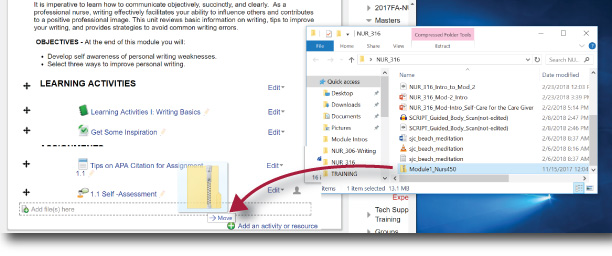Digital Accessibility: MS PowerPoint Color Contrast (4)
Make sure color is not your only method of conveying important information. In other words, do not use color alone to:
Use one of the included accessible templates to make sure that your slide design, colors, contrast, and fonts are accessible for all audiences. They are also designed so that screen readers can more easily read the slide content.

High Contrast is best. The highest contrast and most easily visible for learners with or without color blindness is Black text on a white background. WebAIM has an online color checking tool. This web accessibility checker will detect a majority of common errors in the design of a webpage. It includes a robust color-contrast checker as well. It's available as a browser plugin for Firefox and Chrome.
If you add color to embellish your materials, be sure to check the color contrast before sharing with your learners.
- convey meaning,
- make a distinction,
- make a comparison, or
- set something off or apart from the rest of the page.Use an accessible slide design
Use one of the included accessible templates to make sure that your slide design, colors, contrast, and fonts are accessible for all audiences. They are also designed so that screen readers can more easily read the slide content.
- To find an accessible template, select File > New.
- In the Search for Online templates and themes text field, type accessible templates and press Enter.
- In the search results, select a suitable template.
- In the template preview window, select Create.

High Contrast is best. The highest contrast and most easily visible for learners with or without color blindness is Black text on a white background. WebAIM has an online color checking tool. This web accessibility checker will detect a majority of common errors in the design of a webpage. It includes a robust color-contrast checker as well. It's available as a browser plugin for Firefox and Chrome.
If you add color to embellish your materials, be sure to check the color contrast before sharing with your learners.