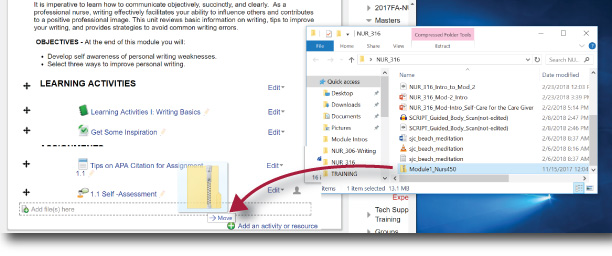Digital Accessibility - MS PowerPoint Links & Screen Tips (3)
The following procedures describe how to make the hyperlinks, text, and tables in your PowerPoint presentations accessible.
Tip: If the title on the hyperlink's destination page gives an accurate summary of what’s on the page, use it for the hyperlink text. For example, this hyperlink text matches the title on the destination page: Templates and Themes for Office Online.
Add Hyperlink Text and ScreenTips
- Select the text to which you want to add the hyperlink, and then right-click.
- Select Link. The text you selected displays in the Text to display box. This is the hyperlink text.
- If necessary, change the hyperlink text.
- In the Address box, enter the description address for the hyperlink.
- Select the ScreenTip button and, in the ScreenTip text box, type a ScreenTip.
Tip: If the title on the hyperlink's destination page gives an accurate summary of what’s on the page, use it for the hyperlink text. For example, this hyperlink text matches the title on the destination page: Templates and Themes for Office Online.